Example Goal: Get 10,000 steps per day
Here are a few different ways you can set up a steps goal with Beeminder (with an, ahem, step-by-step example, and links to others)!
The first thing you need to do is to decide whether you'll be entering data manually or using another device to report the data to Beeminder automatically. We highly recommend using an automatic data source if you have one — then you can spend more energy worrying about doing your steps and less about remembering to update your data all the time!
We have direct integrations with Fitbit, Garmin, and Apple Health fitness trackers. If your preferred service isn't in that list, you might also want to check IFTTT and Zapier to see if it's covered there (and we'd love to hear about the potential integration!). Both of those services can be used to automatically send data from an outside service to a Beeminder goal. For most integrations, if you've set it up to sync automatically, Beeminder will just check for the latest data a few times a day, and always at the deadline time. As long as you're syncing your device with the service (e.g. syncing your Fitbit with the Fitbit app), you can usually just let your automatic goal handle itself.
If you've opted to use an automatic data source, follow the link for your device to get goal setup instructions. If you're going to enter data manually, keep reading!
Manual-entry step goal setup
- Head to create a new goal (also accessible through the New Goal link in the top menu).
- Click the + icon to start a new manual entry goal.
- Select Do More as your goal type (because you want to Do More steps).

- Enter the number of steps you want to commit to. For example, you might want to do 10,000 steps per day, which is the same as 70,000 per week. A 50,000 steps per week goal would be the same as 7,143 steps per day.
If you want to delay your goal's start a few days (maybe you're traveling this weekend), be sure to tick the Start this goal with extra leeway box. Enter the number of days you want to delay and press Continue.

- Give your goal a brief name. If you want, you can also write a short description with more information.

- Finally, choose your initial pledge. This is the amount you will pay the first time you derail on the goal. After derailing, the pledge will increase by default — use the dropdown below to control how high it goes. In the example below, I have chosen to start at a $5 pledge, which will increase each time I derail, until it reaches $270 — the pledge cap. (To read more about pledges and payments, check out some FAQs!)

- Next I just step through the confirmation screens (which include a preview of the graph so you get a chance to spot if you've done something unexpected)... and now my goal is ready to go! I'll need to get stepping in 4 days to avoid paying Beeminder my first $5.

- Once I've been for a walk, I can read my pedometer, check my device, ask my phone, or however I'm tracking my steps, and add that data on the right of the graph. Looks like I've done 8,756 steps today...

Once I hit "add progress", that will get added to my graph, and I'll have 1,244 steps still to go to avoid derailment! If I go out for another short walk to meet that target, I can just add the number of steps from that walk to top it up and meet my goal.
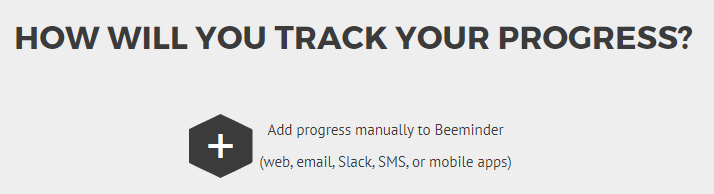
Keywords: example goals, example graphs, minding steps, fitness
.png)





