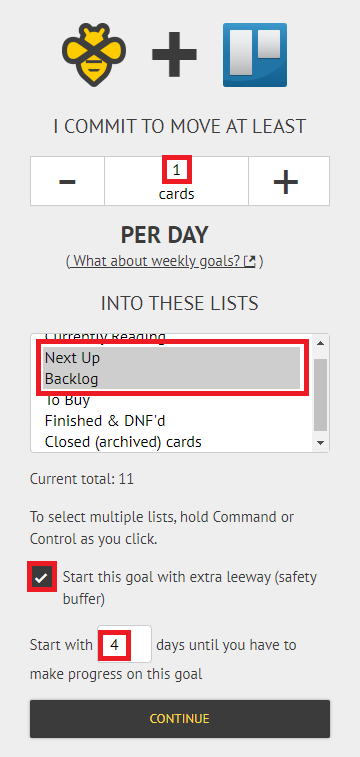Trello
- What can I beemind with Trello?
- Can I beemind private Trello boards?
- How do I change the lists my goal is tracking?
- Can I change the board my goal is tracking?
- I didn't change any settings, but my Beeminder datapoint just dropped a lot, and now my goal is about to derail!
- Can I start over from scratch on an already-existing goal?
- There's a blue banner at the top of my goal saying you can't fetch data from Trello. What's happening?
- Trello sample goal setup
Trello is a web-based kanban-style app for managing tasks and projects, for groups and individuals.
What can I beemind with Trello?
Trello goals track the number of cards in one or more lists on a particular board.
Can I beemind private Trello boards?
Yes. At goal creation, we'll ask you to authenticate with a Trello account that has permission to view the board. That lets us pull through the data for you!
How do I change the lists my goal is tracking?
In the Settings tab below the graph image on the goal page, you can pick and choose the right lists in the Trello Lists section. Click Update to save the change and refresh the graph.
This change will not rewrite any goal history, so it can't immediately derail you, but it will change your current datapoint. Be careful -- this may cause a beemergency day immediately if your list count decreases with the update.
Can I change the board my goal is tracking?
Nope. You'll need to make a separate goal to track a different board.
I didn't change any settings, but my Beeminder datapoint just dropped a lot, and now my goal is about to derail!
Usually this happens when you've deleted cards, or you've archived cards but are not also beeminding the Archived list. Beeminder always uses the current total count in all tracked lists, so moving cards outside of those lists will decrease the datapoint value.
To resolve this immediately, you can just add the Archived list to your tracked lists in the Beeminder goal. If you'd rather do a reset, check out the answer about resetting the odometer below (but this involves clearing out all cards in your tracked lists). Contact support if neither of those options is a good one for what you're trying to do!
Can I start over from scratch on an already-existing goal?
You can reset the odometer by clearing out all your tracked Trello lists and pressing the 'Fetch Data' button on Beeminder. This will add a 0 datapoint to your graph, allowing you to start fresh without losing your previous progress or derailing the goal.
There's a blue banner at the top of my goal saying you can't fetch data from Trello. What's happening?
You can contact support as soon as you notice the blue banner, and we'll take a look! Sometimes it's just that an error got set when Trello didn't respond to our requests for data, and we can clear it and start pulling through the data again. It may also be that something changed with your board and we need to help you switch things over.
If your Trello goal doesn't seem to be updating and you derail because of it, don't forget to reply to the legitimacy check email so we can cancel the charge!
Trello sample goal setup
- Head to create a new goal (also accessible through the New Goal link in the top menu).
- Click the Trello icon to start a new goal using Trello data.

- Paste the link to the Trello board you want to use for the goal in the text field.

-
Enter the number of cards per week you want to move, and select the list(s) you want to move them into. For this goal, I want to complete or archive at least 10 cards per week. To select multiple lists, hold Cmd (⌘) or Ctrl as you click the list names.
If you want to delay your goal's start a few days (maybe you're traveling this weekend), be sure to tick the "Start this goal with extra leeway" box. Enter the number of days you want to delay and press Continue. In this example, I'm using Trello to catalogue my backlogged books, so each day I need to add at least one card into my "Next up" or "Backlog" lists.
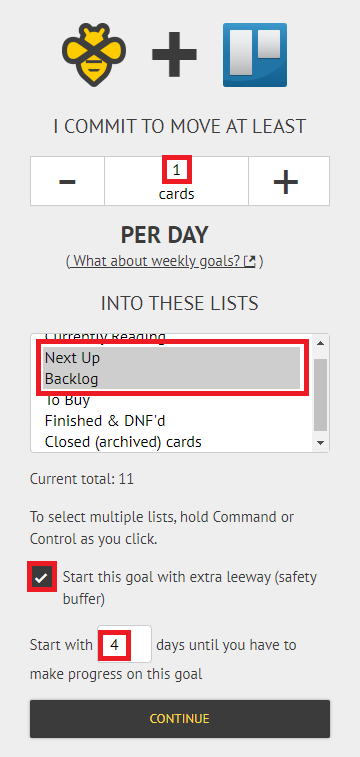
- Give your goal a brief name. If you want, you can also write a short description with more information.

- Finally, choose your initial pledge. This is the amount you will pay the first time you derail on the goal. After derailing, the pledge will increase by default — use the dropdown below to control how high it goes. In the example below, I have chosen to start at a $5 pledge, which will increase each time I derail, until it reaches $270 — the pledge cap. (To read more about pledges and payments, check out some FAQs!)

- And that's it! I'll need to start adding cards in the next 4 days to avoid paying Beeminder my first $5.
Keywords: autodata integrations, productivity, to-do lists
.png)