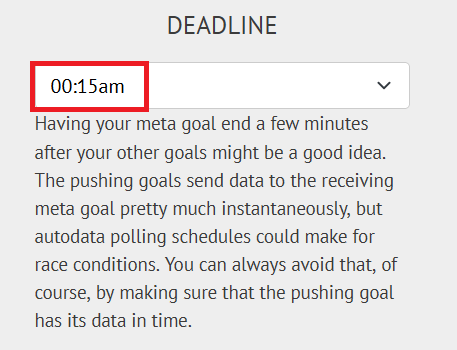Metaminder (Beeminder → Beeminder)
- What can I beemind with Metaminder?
- But what can I use that for?
- Can I set it up so it only counts once per day, so I can't get extra credit by doing something multiple times in one day?
- Can I turn an existing goal into a Metaminder data source?
- Metaminder sample goal setup
- Related Beeminder autodata integrations
Metaminder is the Beeminder -> Beeminder integration: your data source for a goal created with this integration is Beeminder itself. You can only use this if you already have a goal.
What can I beemind with Metaminder?
Entering data into another Beeminder goal! Whenever you add data to your source goal, your Metaminder goal gets a +1.
But what can I use that for?
Anything where you want to ensure you're entering data for a particular goal. For example, if you want to ensure you weigh yourself a minimum of six times a week, and you already have a weight goal, you can set up a Metaminder goal with a rate of 6/7 per day that will get a +1 each time a weight measurement is added to your weight goal.
Another example: Nicky used a meta goal for beeminding meditation: one goal tracked the number of minutes they meditated each day, but it got a lot of buffer if they did a long meditation... so they also had a meta goal which needed +1/day. Any meditation at all would satisfy that goal, but they needed to meditate even when they were totally safe on their meditation minutes goal.
So it's great for habits where you want/need to consistently do the thing every day, but the amount you want to do can be variable so you don't want to use autoratchet or something like that to keep you right on the edge. You could use it with reading goals, to-do list goals, exercise goals, ... the list goes on and on.
Can I set it up so it only counts once per day, so I can't get extra credit by doing something multiple times in one day?
If you have a premium subscription at the Bee Plus or Beemium level, you can turn your meta goal into a custom goal and do neat things with the aggregation. For example, if you set it to "nonzero", your data will be aggregated so that no matter how many datapoints get added in a day, it still only counts as +1. If you wanted to beemind doing at least one Focusmate session every day, you could use this to create a meta goal that will only give you credit once, no matter how many Focusmate sessions you do that day.
If you don't have premium and you absolutely need this feature, get in touch with support to explain the situation! We might be able to help you out in exchange for the feedback.
Can I turn an existing goal into a Metaminder data source?
Yep! Go to the goal you want to use as a data source, and in the settings, paste the URL of the goal that you want to receive the data into the webhook field.

The other way round won't work, so be careful you've got it straight in your head. You need the URL of the goal that you want to receive the data (the meta goal), and you want to paste that into the webhook field for the original goal.
For example, if you have a goal tracking how long you meditate each day called meditate_minutes and you want to send data from it each time you update to a goal that just checks you're doing meditation every day, meditate_daily, then you need the URL of the meditate_daily goal. You then paste that into the webhook field of the meditate_minutes goal.
That's it! From now on, each time you update the source goal, your other goal will be automatically updated.
Metaminder sample goal setup
- Head to create a new goal (also accessible through the New Goal link in the top menu).
- Click the Beeminder icon to start a new goal using data from one of your existing Beeminder goals.

- Select the goal you want to be the data source from the dropdown. To set up a goal for weighing in daily, for example, select your weight goal.

- Next, you need to set the deadline time for your meta goal. It's a good idea to set this a few minutes after the original goal, just in case you're down to the wire on adding data to it. For example, if your weight goal has a deadline of 00:00am, set the new goal to a deadline of 00:15am. That way, if you're only adding data to the original goal right before midnight, there's still time for data to get to the meta goal before that one derails.
You can check the deadline of the goal you want to get data from in the dropdown above. In my case, it says "dailyweight (00:00am)", so the deadline for that goal is 00:00am, and I want to set my meta goal to a deadline of 00:15am.
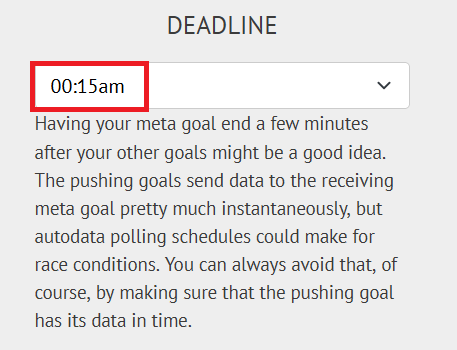
- Now it's time to set your commitment! I want to make sure I weigh myself every day, so I'm going to set a rate of 1/day.

Lastly, if you want to delay your goal's start a few days (maybe you're traveling this weekend), be sure to tick the Start this goal with extra leeway box. Enter the number of days you want to delay and press Continue. - Give your goal a brief name. If you want, you can also write a short description with more information.

- Finally, choose your initial pledge. This is the amount you will pay the first time you derail on the goal. After derailing, the pledge will increase by default — use the dropdown below to control how high it goes by selecting the cap. In the example below, I have chosen to start at a $5 pledge, which will increase each time I derail, until it reaches $270 — the pledge cap. (To read more about pledges and payments, check out some FAQs!)
If you want to start out with a sort of trial period, you can choose to start the goal at $0. If you do that, the pledge will automatically increase to $5 after seven days. If you derail before that, it will also increase to $5.

- Step through the confirmation scenes and check the preview of your goal. If all sounds good, then that's it! I'll goal need to weigh in and add the data to my weight in the next few days to avoid derailing this goal.

For more inspiration (maybe mostly speculation about the future and some historical context), see our blog post announcing it.
Related Beeminder autodata integrations
- IFTTT
- Zapier
- Make
- Curlminder
- Metaminder (you're already here)
- RSSminder
- N8N (not yet official)
Keywords: meta integration, metamind, metaminder, automatically pushing data from one Beeminder goal to another
.png)