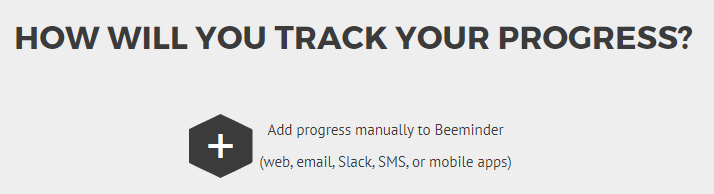Example Goal: Run 3 times per week
There are lots of ways to set up a running goal, so let's dig in and make it less overwhelming!
First, decide the metric you care about most. Do you want to commit to running a certain number of minutes per week? Do you care more about reaching a certain weekly mileage? Or maybe you just want to get outside and track the number of runs, regardless of difficulty and length?
Choosing your metric will dictate the type of goal you set up and how you enter your data, so try to pick the one you care about most! You could even set up separate goals for different metrics, if you like.
Next, you'll want to decide whether you'll be entering data manually or using another device to report the data to Beeminder automatically. We highly recommend using an automatic data source if you have one — it means you can worry more about running and less about remembering to update your data all the time! Then you'd just have to make sure the data is uploaded to the service we're integrating with. This works best when you want to track time or mileage; if you want to just track that you've done any running at all, a manual goal is probably better.
We have direct integrations with Fitbit, Garmin, Apple Health, Strava and RunKeeper fitness trackers. If your preferred service isn't in that list, you might also want to check IFTTT and Zapier to see if it's covered there. Both of those services can be used to automatically send data from an outside service to a Beeminder goal. (Note that not all of the apps support every metric listed above, so not all the metrics are necessarily available in Beeminder.)
If you've opted to use an automatic data source, follow the link for your device to get goal setup instructions. If you're going to enter data manually, keep reading!
Manual-entry running miles goal setup
- Head to create a new goal (also accessible through the New Goal link in the top menu).
- Click the + icon to start a new manual entry goal.
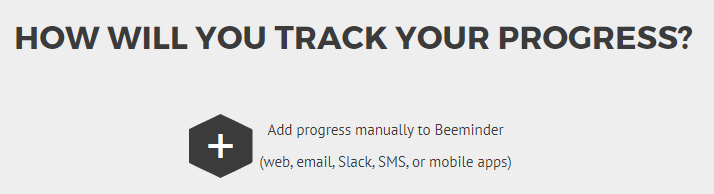
- Select Do More as your goal type (because you want to Do More mileage).

- Enter the units you want to use and the amount you want to commit to. In this example, I'm aiming to run 6 miles per week (3 runs of 2 miles each), which is the same as a goal to run 0.86 miles per day. I don't need to calculate that out, though -- I can just enter 6/7 (six miles divided over seven days), and Beeminder will automatically calculate what that means.
If you want to delay your goal's start a few days (maybe you're traveling this weekend), be sure to tick the Start this goal with extra leeway box. Enter the number of days you want to delay and press Continue.

- Give your goal a brief name. If you want, you can also write a short description with more information.

- Finally, choose your initial pledge. This is the amount you will pay the first time you derail on the goal. After derailing, the pledge will increase by default — use the dropdown below to control how high it goes by selecting the cap. In the example below, I have chosen to start at a $5 pledge, which will increase each time I derail, until it reaches $270 — the pledge cap. (To read more about pledges and payments, check out some FAQs!)
If you want to start out with a sort of trial period, you can choose to start the goal at $0. If you do that, the pledge will automatically increase to $5 after seven days. If you derail before that, it will also increase to $5.

- I'll step through the confirmations and preview sections... and now my goal is ready to go! I'll need to go for my first run in 4 days to avoid paying Beeminder my first $5!

But wait! I wanted to run two miles, 3 times a week, and this goal is asking me to run +1 mile in 4 days... Did something go wrong in setup? Nope! The way Beeminder works is that it calculates a daily amount, even if you want to do something weekly. Remember when we set the rate to 6/7 above? That means I need to average 6/7 per day -- but that doesn't actually mean I need to run every day. If I overachieve, I get safety buffer.
For example, if I enter +2 before the deadline, I'll get more than one day of safety, so I get a day off before I have to run 2 miles on Wednesday, and so on. The "Amounts due by day" section in your goal's statistics will help check on this, and how much you need to do to be safe until a particular day. If you look at the delta column, adding +2 today will allow me to be safe until Tuesday 7th.

Keywords: example goals, example graphs, fitness, tracking distance run
.png)