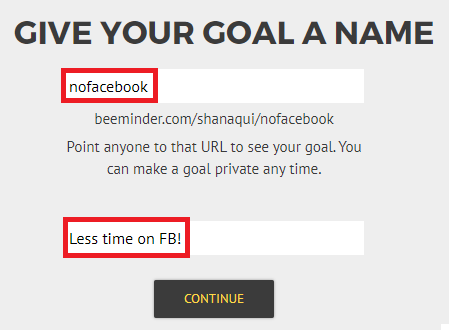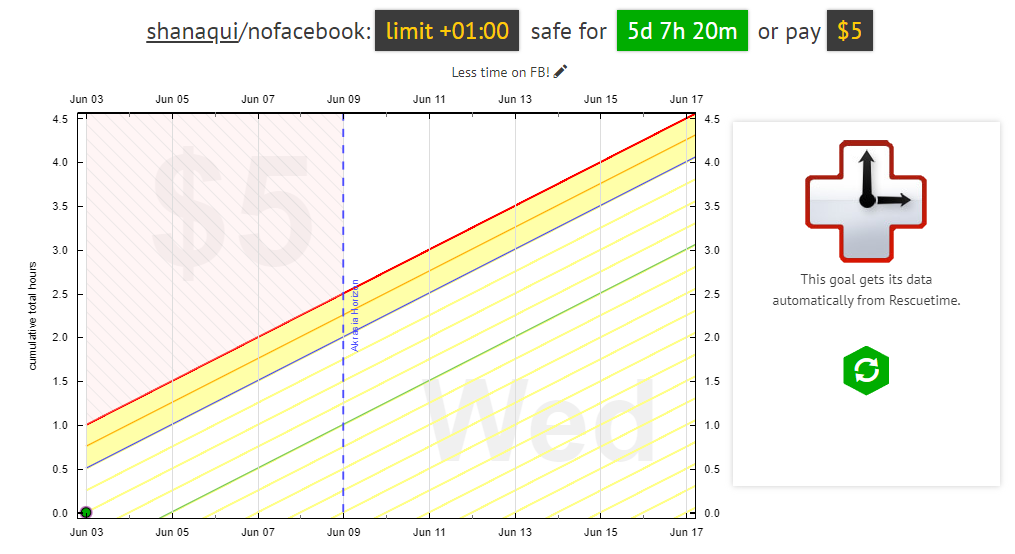Example Goal: Spend less time on Facebook
Many Beeminder goals focus on doing more of something: studying, exercising, brushing your teeth, etc. But you can also create goals for things you're trying to quit doing: less Facebook, less smoking, less junk food.
It's true that Do Less goals are often more difficult to automate — how do you automatically report every time you open a bag of snacks? Luckily that's not true for time wasted on the internet, thanks to an app called RescueTime. It'll track everything you do on your computer (and/or Android phone) and give you a productivity report card. Linked up with Beeminder, it can then tell Beeminder how you did as well!
With the RescueTime integration, you can choose to Do More time or Do Less time on certain sites, apps, or categories. For this example, we want to Do Less time on Facebook. If you don't have a RescueTime account with the software installed on your computer/phone, you'll need to set that up beforehand. (The free account, RescueTime Lite, works with Beeminder goals at the time of writing!)
NB: while manual Do Less goals are only available for people with premium Beeminder subscriptions, you don't need a premium account to use a Do Less goal with the Rescuetime integration.
Automated-entry RescueTime goal setup
- Head to create a new goal (also accessible through the New Goal link in the top menu).
- Click the RescueTime icon to start a new goal using RescueTime data.
- The first step is to connect to Rescuetime by clicking this button!

If you're logged in on Rescuetime, this step will happen automatically and you'll proceed to the next step. If not, you'll be taken to Rescuetime's site to log in there, and then redirected back to Beeminder at the right step of the goal creation process. - Since this is a limiting, Do Less goal, we want to limit ourselves to At most 15 minutes a day for this example.
I only want to track my time on Facebook for this goal, so I select facebook.com from the category dropdown. I want to make sure I have an hour's leeway to use right from the start of the goal, so I'll give myself 4 (0.25*4=1) days of leeway.

- Give your goal a brief name. If you want, you can also write a short description with more information.
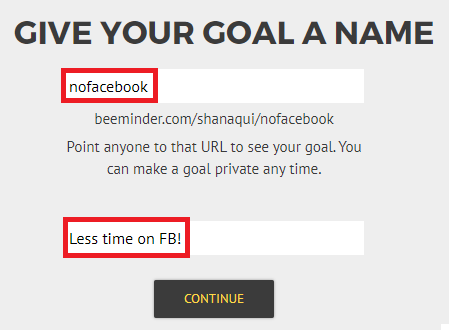
- Finally, choose your initial pledge. This is the amount you will pay the first time you derail on the goal. After derailing, the pledge will increase by default — use the dropdown below to control how high it goes by selecting the cap. In the example below, I have chosen to start at a $5 pledge, which will increase each time I derail, until it reaches $270 — the pledge cap. (To read more about pledges and payments, check out some FAQs!)
If you want to start out with a sort of trial period, you can choose to start the goal at $0. If you do that, the pledge will automatically increase to $5 after seven days. If you derail before that, it will also increase to $5.

- Step through the confirmations and preview section, and that's it! If I spend more than an hour on Facebook in the next day, I'll be paying Beeminder $5. (If you're incredibly confused about why the graph is going up rather than down, see if our help page on Do Less goals helps make it clear!)
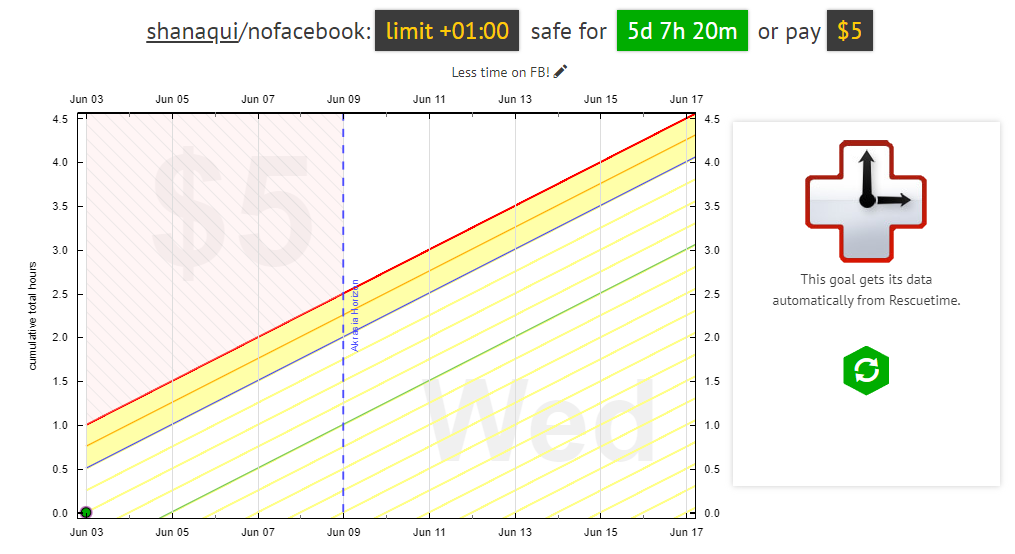
Each day, the total allowance increases, so if I do spend an hour today, I'll get +15 minutes allowance tomorrow. Check out your Hard Cap By Day table in statistics to see more!
For example, between now and Monday I can spend a cumulative total of 01:45 hours on Facebook. Careful though! I can derail if I spend 1:05 on it today, even if I don't use it again until Monday.

Keywords: example goals, example graphs, productivity
.png)