Odometer goals
- When should I use an Odometer goal?
- How should I enter data for an odometer goal?
- How is that different from a Do More goal?
- What happens if I need to restart my count at 0?
- Can I switch between Odometer and Do More styles on the same goal?
- How can I pause my Odometer goal temporarily?
- Sample Odometer goal creation
Odometer goals are relatively uncommon and require you to enter your cumulative total each day (rather than just what you did that day). Most of the time, it's easier to manage the goal as a Do More, but there are some exceptions, such as the page you're on in a book, or the number on a literal physical odometer.
A number of the autodata integrations use Odometers behind the scenes, as they're the easiest solution when we can most easily access your running total.
When should I use an Odometer goal?
Odometer goals are very similar to Do More goals, but the data is a little different. You'd use an Odometer goal when it's easier to know your total progress than it is to calculate today's progress.
Common examples: tracking pages read in a book, year-to-date revenue or earnings, miles ridden on your bike (could be tracked by an actual physical odometer!). You enter the page you're on, the total revenue/earnings so far, the total number of miles your odometer says, or whatever metric applies... and once that's plotted on the graph, the amount you've done today (or since your last check-in) is clear.
How should I enter data for an Odometer goal?
Beeminder needs to know your current total as of each day.
Say I have a goal to read more often, and I commit to 100 pages per week. I read 20 pages on the first day, putting me on page 20 in my book, so I submitted a 20 to my graph. On the second day, I read 30 more pages and got to page 50, so I submitted 50 to my graph. The next day, I only got to page 55, so I submitted 55. And so on.
After those three points have been submitted, the graph will look like this:
I'm above my bright red line — doing better than my goal rate! Cool. And Beeminder's keeping a running total of all my progress for me, so I know I've read 55 total pages since starting my goal.
How is that different from a Do More goal?
The graphs will look pretty much the same, but you enter a cumulative total -- everything you've done for the goal over time -- rather than the amount you've done today.
So you want an Odometer goal when you need to report a cumulative total, and a Do More goal if you want to just add what you did today. If you did 5 units and want to add 5 units, in other words, you want a Do More goal. If you did some units today, but the most convenient number to add is the total number you've done since you started the goal, then you want an Odometer goal.
What happens if I need to restart my count at 0?
To continue my book example, what happens when I finish my book? It would be irritating to have to remember the pages in my previous book and then add them to my new book page, and then again for a third book...
For that, we have the #TARE tag! You can just add a datapoint for the page you want to start on and include #TARE or @TARE in the comment. That will reset the odometer, so from that point on you can just keep adding your current page like you did before.
Here's an example showing the odometer when it hasn't been tared before entering a lower value, and progress has been lost:
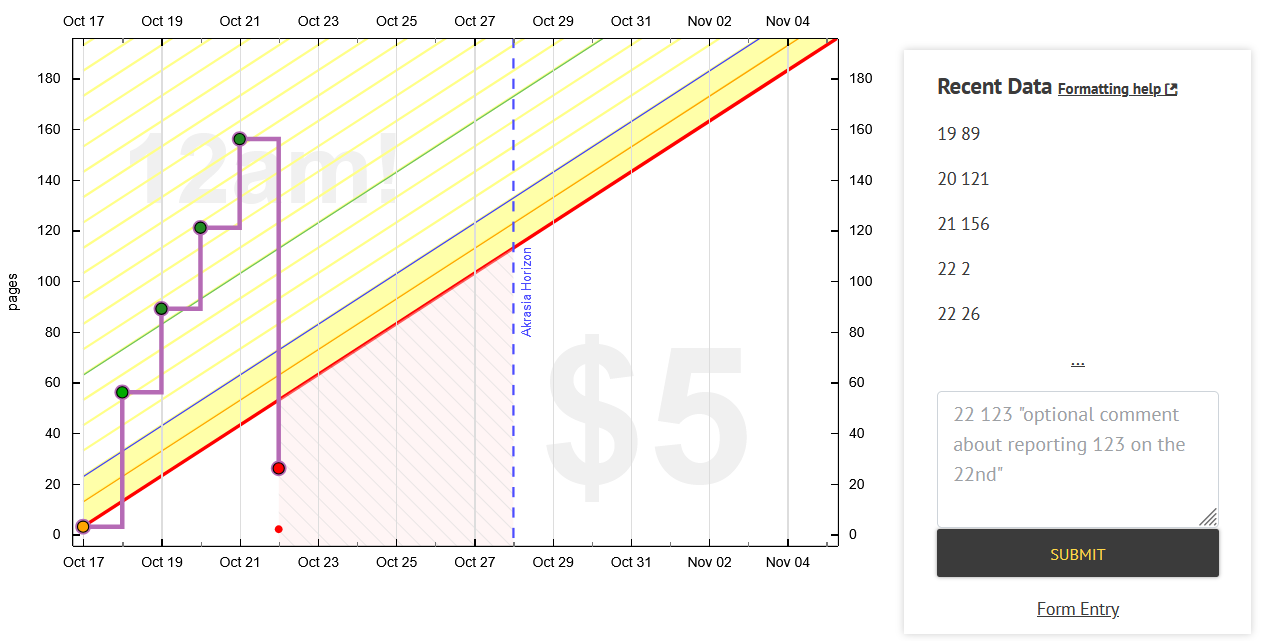
And here's an example where the goal has been reset with a #TARE taghas been used correctly:
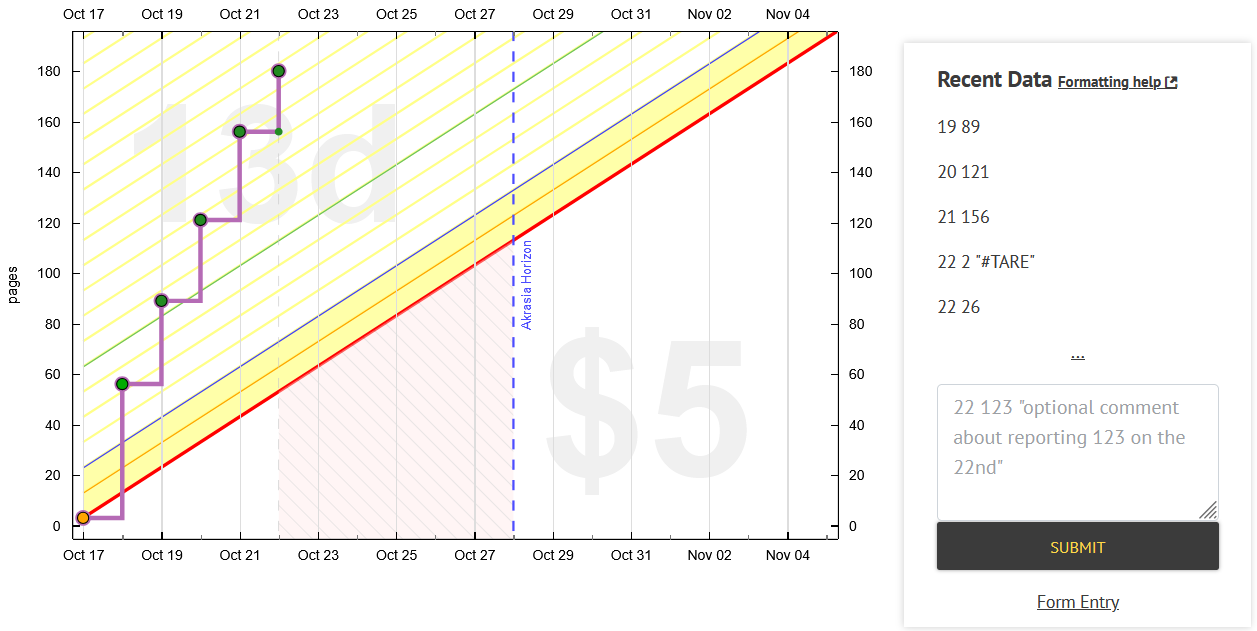
All of your statistics will include the total number of pages read across all books, without you having to maintain that count yourself!
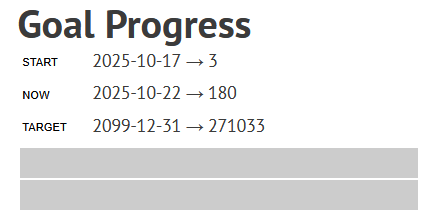
Can I switch between Odometer and Do More styles on the same goal?
No, because of the fundamental difference in the kind of data you're entering and how Beeminder handles the data, it's not a good idea to change the goal type after it's been created. It's easiest to archive or delete the Odometer goal and start a new Do More.
How can I pause my Odometer goal temporarily?
This is super easy to do on an Odometer! Using the Take a Break section in the Stop/Pause tab below the graph, first pick the dates that you'll be away, then set the break rate to 0. This will make your bright red line flat at that time, so you don't have to make any progress until it starts sloping up again.
Sample Odometer goal creation
- Head to create a new goal (also accessible through the New Goal link in the top menu).
- Click the + icon to start a new manual entry goal.
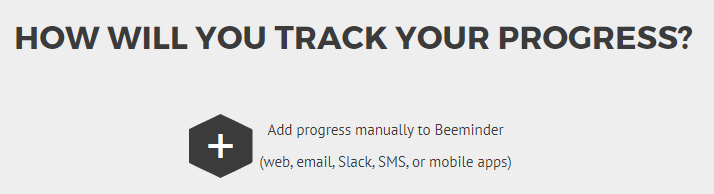
- Select Odometer as your goal type (because you want to report your cumulative total).

- Enter the units you want to use and the amount you want to commit to. In this example, I want to read five pages of my book per day, and I'm already on page 121.
If you want to delay your goal's start a few days (maybe you're traveling this weekend), be sure to tick the "Start this goal with extra leeway" box. Enter the number of days you want to delay and press Continue.

- Give your goal a brief name. If you want, you can also write a short description with more information.

- Finally, choose your initial pledge. This is the amount you will pay the first time you derail on the goal. After derailing, the pledge will increase by default — use the dropdown below to control how high it goes by selecting the cap. In the example below, I have chosen to start at a $5 pledge, which will increase each time I derail, until it reaches $270 — the pledge cap. (To read more about pledges and payments, check out some FAQs!)
If you want to start out with a sort of trial period, you can choose to start the goal at $0. If you do that, the pledge will automatically increase to $5 after seven days. If you derail before that, it will also increase to $5.

- Step through the preview and confirmation steps, and your graph will be created. Now I'll need to read five pages in the next four days to avoid paying Beeminder my first $5!

Because this is an odometer goal, I can just add the page number I'm up to. Say I read 30 pages, then I'd add a datapoint of 151.
Keywords: odometer reset feature, zeroing an odometer goal
.png)






